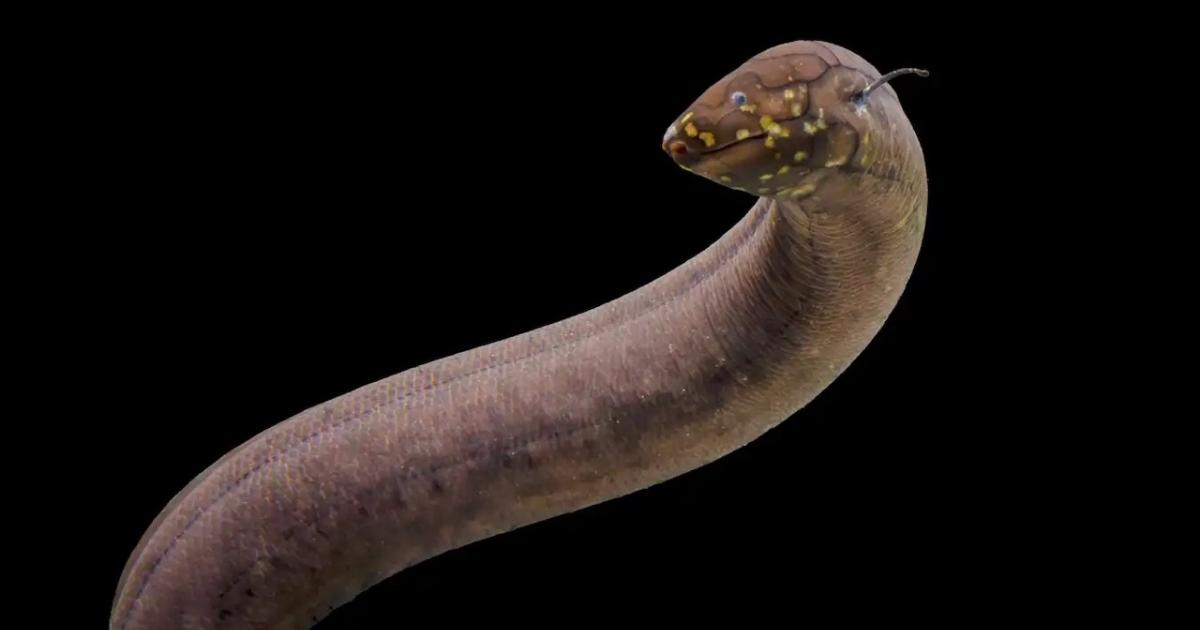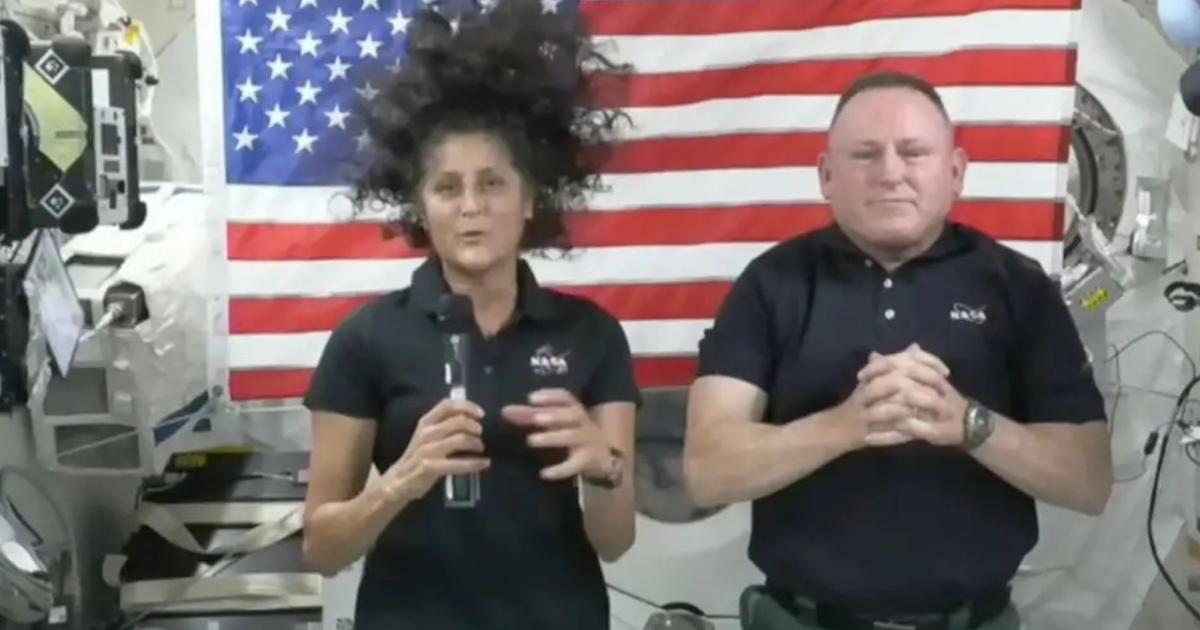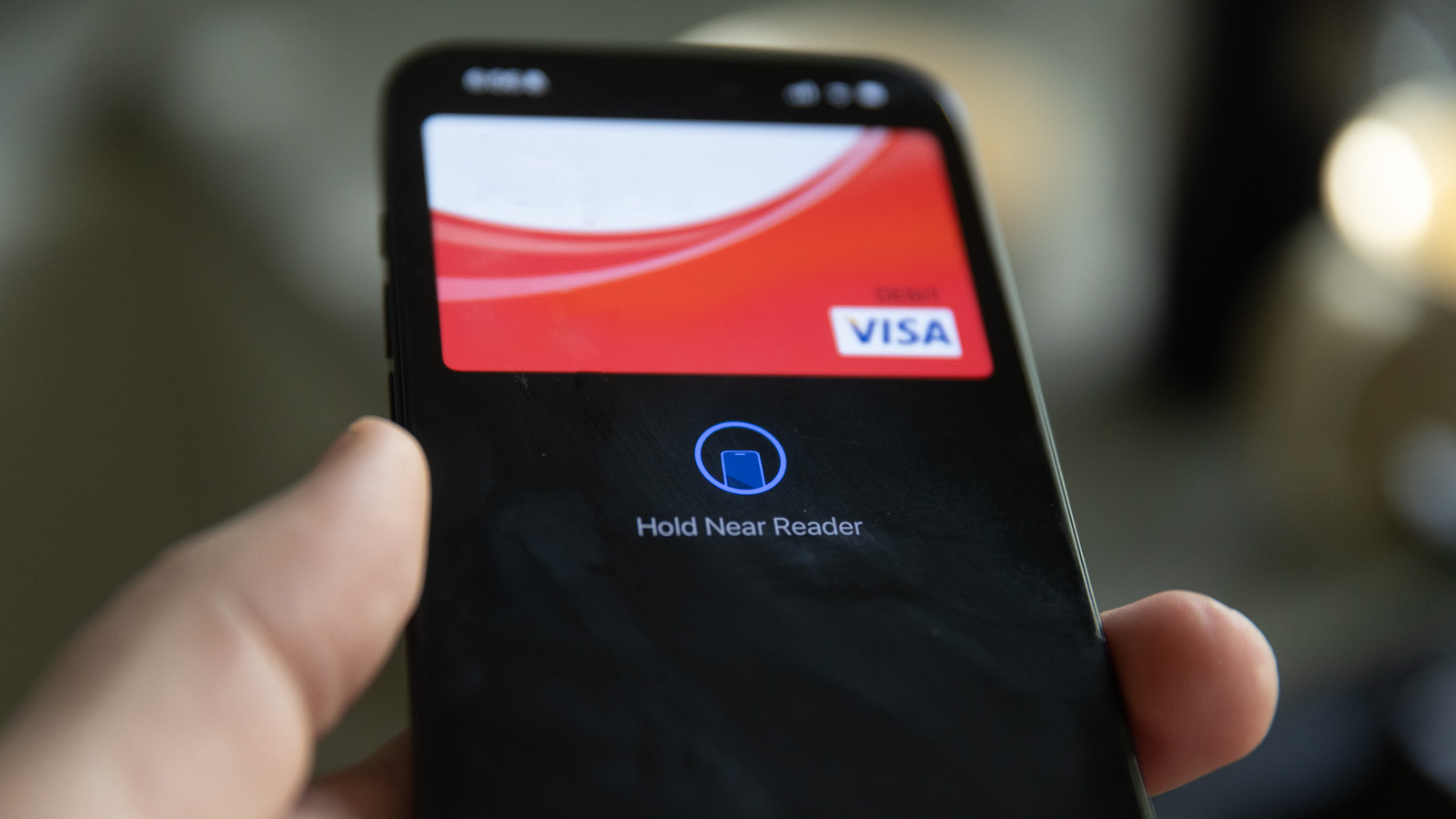
Apple Pay is a very convenient way to pay as long as you use Apple devices. Instead of searching through your wallet or purse for the card you want, simply pull out your iPhone and touch it at the register or point-of-sale system to pay instantly. The feature also allows you to pay others or make online purchases easily. Additionally, it requires Face ID, Touch ID, or a PIN, which makes it secure as well. You don't have to worry about leaving your card at the checkout counter by accident and dealing with the hassle of card cancellation. It's quick and easy to learn how to set up Apple Pay, so you can use it right away.
How to set up Apple Pay
Before setting up Apple Pay, you'll need to verify that you have an account Compatible device. You'll need an iPhone or iPad with Face ID or Touch ID, or an Apple Watch Series 1 or later. You also need a supported card, but fortunately, Apple Pay is supported by most major banks. Finally, make sure you have an Apple ID and are signed in on the device you want to use Apple Pay with. Once you're logged in, you'll be ready to add your card so you can pay using your smartphone.
How to add a card to Apple Pay
Step 1: Open the wallet app
First, you'll need to use your iPhone or watch to open the Wallet app. This app is pre-installed on Apple devices, so you don't need to install it first.
Step 2: Add your debit or credit card
Once you're in the Wallet app, tap the + icon in the top right corner. Select Debit or Credit Card and then Continue. You can add your card in two ways. First, you can use your phone's camera to capture the card number, expiration date, and name. Second, you can add your card information manually by clicking “Enter card details manually” at the bottom of the screen. Enter your name and card number, followed by the expiration date and security code on the back of the card. Then agree to the terms and conditions.
Step 3: Verify your information
The final step is to validate your card via email, text message or phone call with the bank. Some banks may request additional information, such as your account information, or use test transactions to prove that you are the cardholder. Once the card is verified, you'll be ready to pay with it with Apple Pay. You can also choose to add the card to your Apple Watch if you have one as a final step in the process.
How to set up Apple Pay on Apple Watch
If you want to pay with your Apple Watch so you can leave your phone behind, you'll also need to set up Apple Pay on the watch. To do this, open the Watch app on your paired iPhone. Then go to the “My Watch” tab. Tap Wallet then Apple Pay. To add a new card, follow the steps above and then select Add to your watch. You can also choose to add any approved card or card you've used previously (previous card).
Customize your Apple Pay settings
After you add your cards to Apple Pay, you can adjust some additional settings to improve your experience with Apple Pay. To access these settings, use your iPhone or iPad to go to Settings, then Wallet & Apple Pay. From there, you can choose to enable or disable the need to double-click the side button to view your cards and enable or disable Apple Pay autofill in Safari.
Additionally, you can allow your phone to be used to confirm payment on a nearby Mac or add orders directly to the Wallet app. Finally, you can also set the default card that is selected when you go to pay for something.
common questions
Is there an age limit for using Apple Pay?
The age limit for Apple Pay varies by country and region, but in general, you must be at least 13 years old to use the service.
Are Apple Pay and Apple Wallet the same?
While the two work side by side, Apple Pay and Apple Wallet are not the same thing. Apple Pay is the app you use to pay, while Apple Wallet is where you store your credit or debit cards to use with Apple Pay. The wallet can also store things like concert tickets, movie tickets, loyalty cards, and other things you might find in a physical wallet.
Is Apple Pay free?
Yes, Apple Pay is free. The app itself is pre-installed on your Apple device, and Apple doesn't charge any fees when you pay with the app. There are also no interest or fees when using Apple Pay Later.
Can I set up Apple Pay with any card?
Most credit and debit cards from major banks around the world work with Apple Pay, but not every card necessarily works with the app. You can see the full list of compatible banks at Apple website.
How long does it take to activate an Apple Pay card?
It only takes a few minutes to add cards to your Apple Wallet, and they'll be ready to use right away.
Can I use Apple Pay as a debit card?
Yes, if you add a debit card to Apple Wallet, you can use Apple Pay as a debit card.