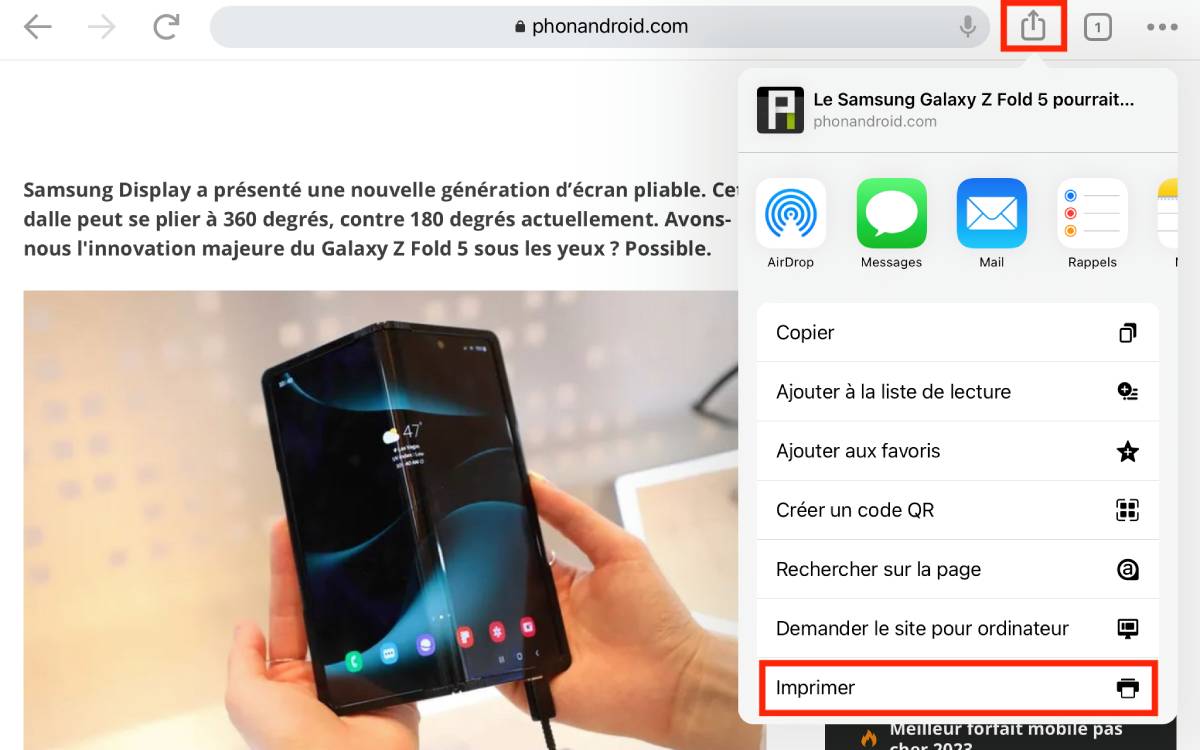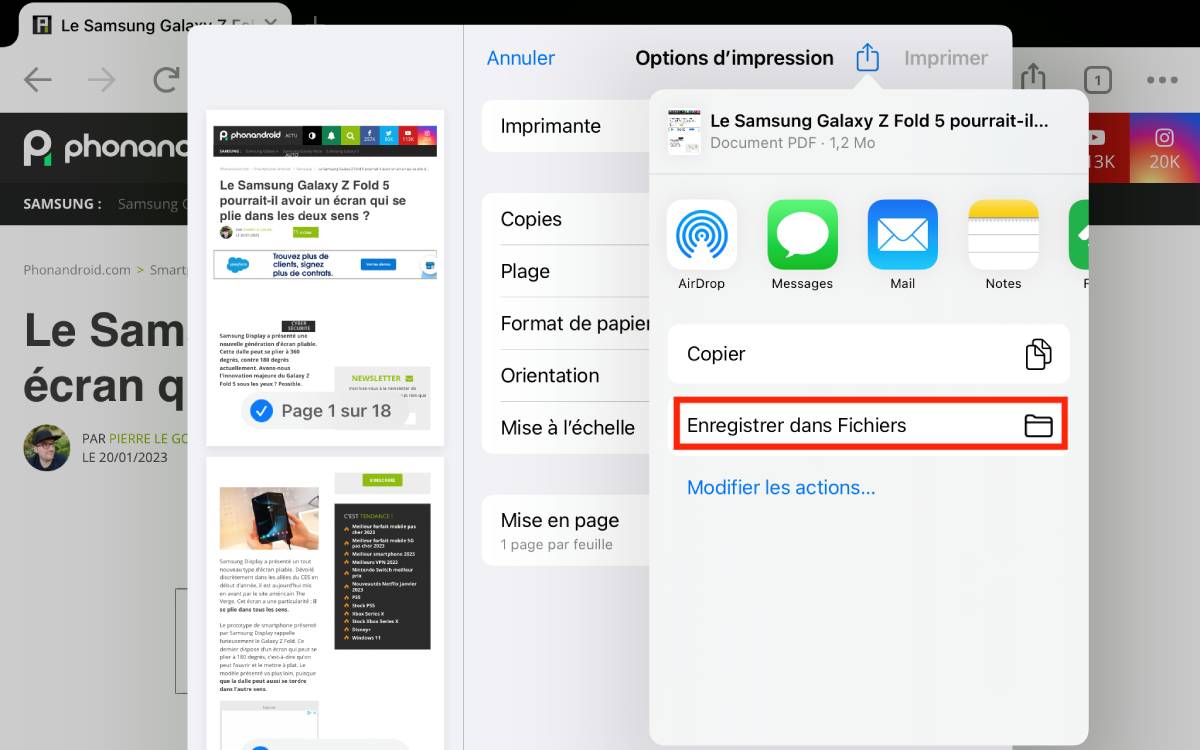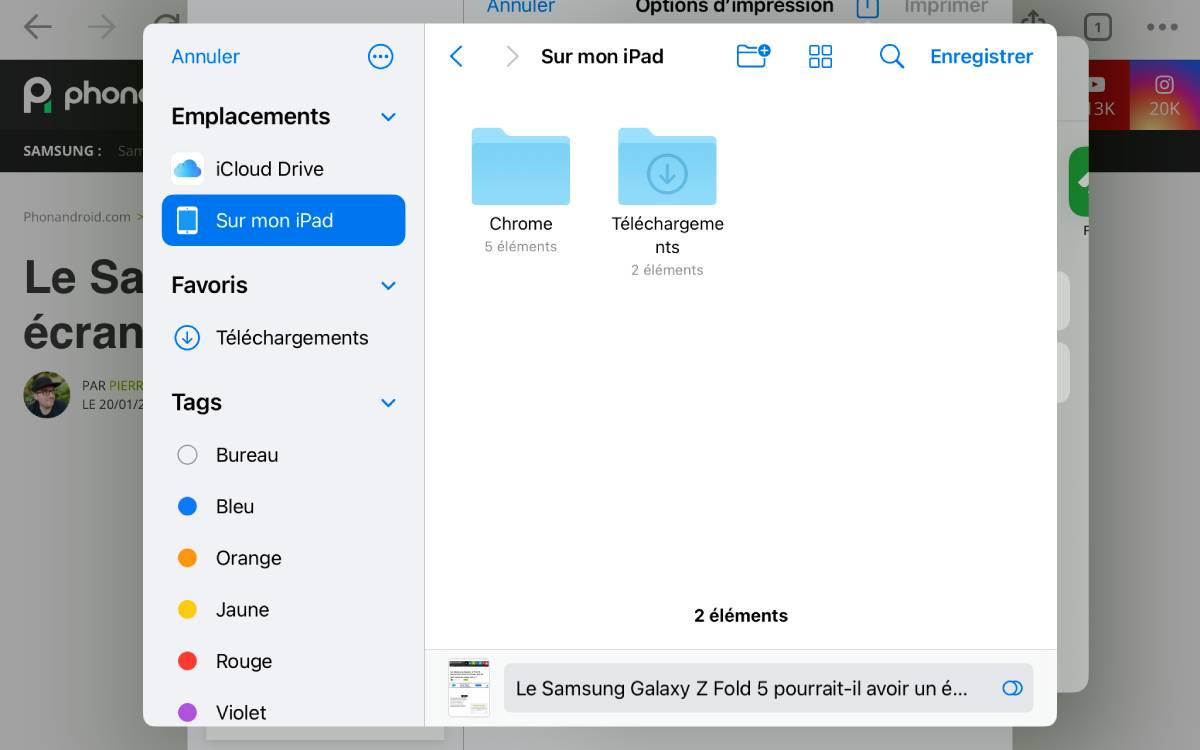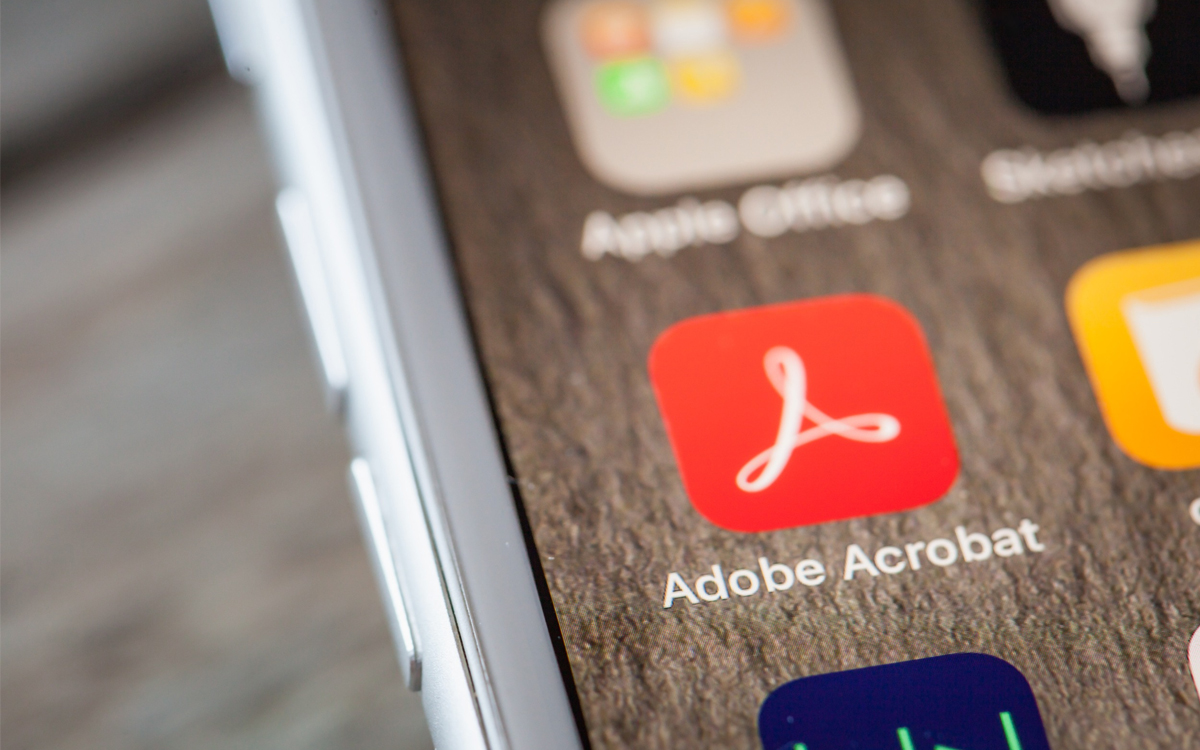
For iPad or iPhone owners, here’s a useful tip that might make your life easier: convert a web page to a PDF document. If this trick might interest you, we explain how to do it with the help of a tablet running iPadOS 15 (or later). Note that the following trick works the same for iPhone.
With the prevalence of regular iOS updates for mobile devices like the latter iOS 16 update, Apple can surprise iPad or iPhone users by hiding tricks that can be very useful in everyday life, whether in the office or at home. In this article we will show you how Convert a web page to a PDF document If you do not have a printer.
For information, it is necessary to have an iPhone with iOS 15 (or later) or an iPad with iPad OS 15 (or higher model).
Convert webpage to PDF in 4 steps
To illustrate our trick, we took the example of an article posted on the Phonandroid website and used version 109 of the Chrome app from our iPad. And as a reminder, as mentioned earlier, the functionality is also available with the iPhone.
- To do this, simply install or open the Chrome app for iPad or iPhone and enter the URL of the desired web page. Then hit the “Share” icon and select “Print” (see below).
- A dialog box opens and of course there is no printer connected to the iPad or iPhone. But next to the mention of Print Options there is a blue icon surrounded by red in the screenshot below.
- This also happens when another dialog opens and invites you to save the document in question, which is now in PDF format. To do this, it is recommended to click “Save to files”.
- You can save to iCloud or On Your iPad. To demonstrate this trick, we chose “On an iPad”. You are free to direct the file to the desired folder. You can finally save the PDF to your tablet and use it as you see fit.