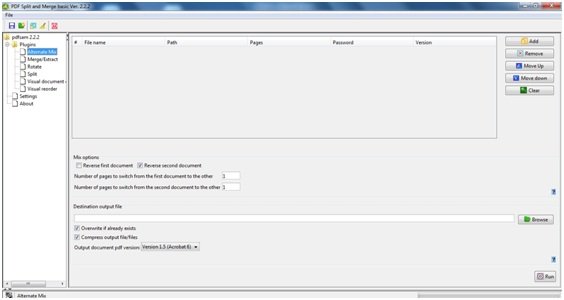– Advertising –
For those who regularly work with PDF files and find it difficult run out Operations such as splitting, merging and rearranging pages of PDF files, PDFSam It may be the program you are looking for. PDFSam is a free PDF editing program. The name itself is sufficient to express the functionality of the program. The full form of PDFSam is “PDF Split & Merge”. It is a great tool for quickly editing PDF files.
PDF editing software for PC
Operations like merging multiple PDF documents into one PDF document, rearranging file pages, splitting PDF file into multiple pages can be done very easily with this PDF editing software. The task of creating a PDF document from multiple PDF files is also possible with PDFSam.
– Advertising –
Merge multiple PDF files
Here are the steps for merging multiple PDFs:
- Open the main PDFSam window.
- Click on the “Merge/Extract” plug-in in the sidebar.
- In the Merge/Extract pane, click on the Add button displayed on the left side of the window.
- Now add the PDF files you want to combine, in the same order you want the new PDF file.
- We can even rearrange the files in the Merge/Extract pane.
- Click the Browse button to locate the new PDF file.
- When finished, click Run. The new PDF file is created in the specified location.
To add specific pages from multiple PDF files, you must follow these steps:

- Open the main PDFSam window.
- Click on the Merge/Extract plug-in in the sidebar.
- In the Merge/Extract pane, click on the Add button displayed on the left side of the window.
- Now add PDFs whose selected pages need to be combined.
- Use the page selection box to specify the page range for each individual PDF file.
- Click the Browse button to locate the new PDF file.
- Click Run. The new PDF file is created in the specified location.
Split PDF
To split a PDF file, follow the steps mentioned below:
- Open the main PDFSam window.
- Click on Split plugin in the sidebar
- In the split pane, click the “Add” button displayed on the left side of the window to add the PDF file on which the splitting operation should be performed.
- Once the file is added, a number of operations can be performed to split the file.
- Choose an option based on your needs.
- Click the Browse button to locate the new PDF file.
- Click Run. The new PDF file is created in the specified location.
Besides PDF merging and splitting, other functions that can be done are:
Rearrange PDF file: This is used to reorder pages if they are scanned in the wrong order. There is a “Visual Reorder” tab which is used to reorder. By using buttons like delete, rotate, flip, etc., rearrangement is possible.
Visual document author: It works just like Visual Reorder, but in Visual Document Composer we can open multiple PDF files and perform reorder function.
turn: This plugin is used to rotate PDF pages.
alternate mix: If we need to merge the pages of two PDFs so that each page of the two PDFs appears in an alternate form, this plugin will be used.
Download PDF Sam
PDFSam is a free PDF editing software readily available on the Internet. Click on over here To download the application. There are no special requirements set for this application and it supports operating systems such as Windows 11/10/8/7.