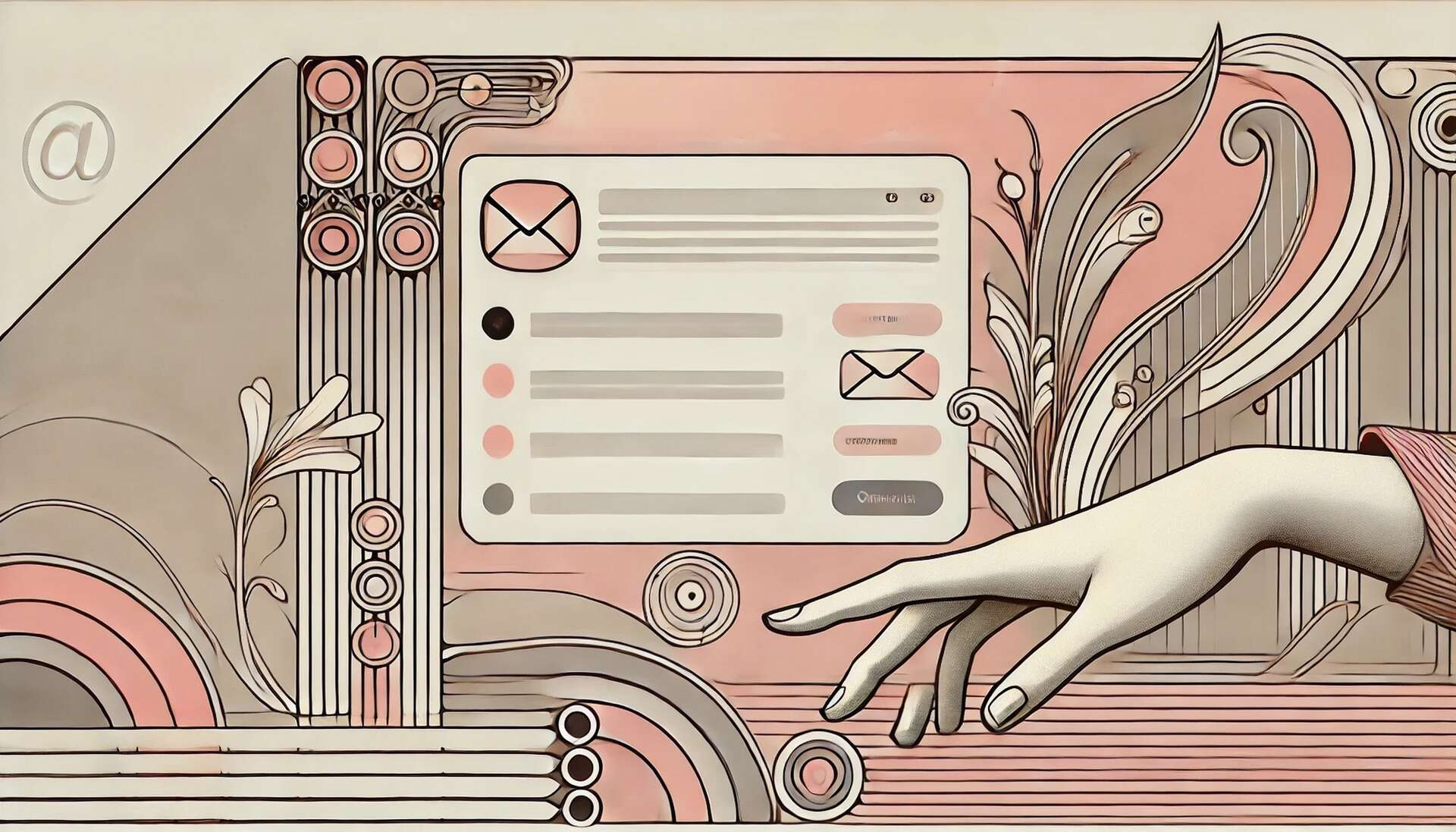
The default way to use Gmail isn’t necessarily the most practical. We don’t usually know this, but it’s actually possible to change the way messages are displayed. Here are the steps to follow…
When Google created Gmail, it adopted a specific interface that is different from the one we find in messaging programs like Outlook, Thunderbird, etc. This presentation is not very practical because it does not allow you to easily review the content of the emails you have just received.
If you want to read an email, you have to click on its title to open it. You then have to go back and refer to the next email and so on.
In fact, it is possible to change this presentation, simply by entering the Gmail settings. Here we will see how to have a more flexible and intuitive interface.
Show reading pane
In reality, GmailGmail Offers other types of presentations. These can be accessed from the Settings menu (gear wheel). Scroll down to the section called Reading Pane. Two options that might interest you:
You can try both options. As you will see, we then get a view mode similar to that provided by most messaging services. You can now move from one email to another and view its content on the right or below.
If you want to make viewing messages more fun, you can choose the compact mode in density – more messages are then displayed in the pane that lists messages.
Furthermore, in the Attributes section, you can choose a predefined attribute as well as influence the display order of messages by displaying first, for example, those that have not been read.
So, it is possible to make using Gmail more practical and enjoyable!





